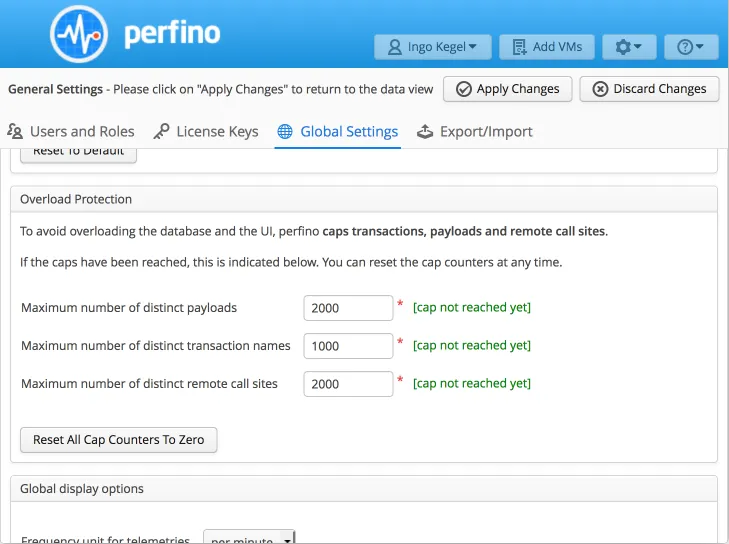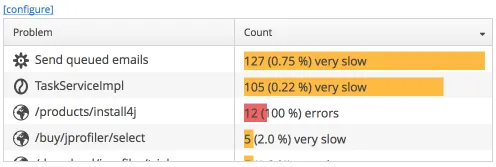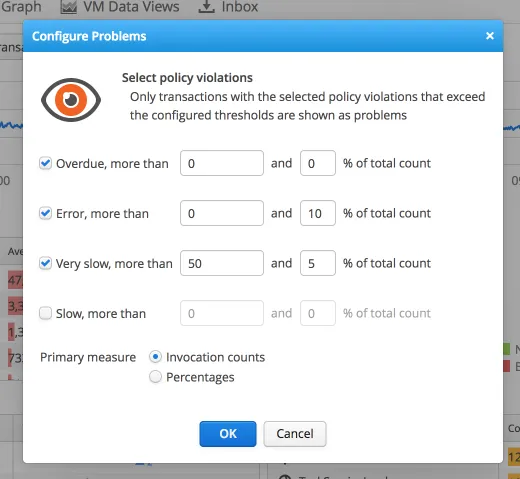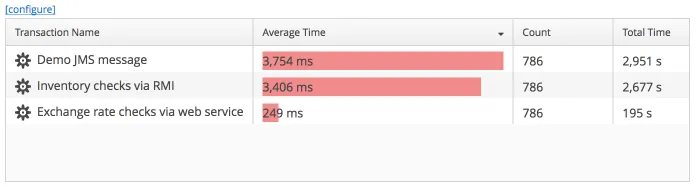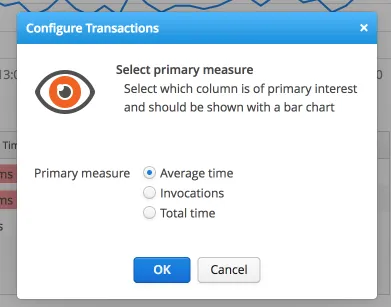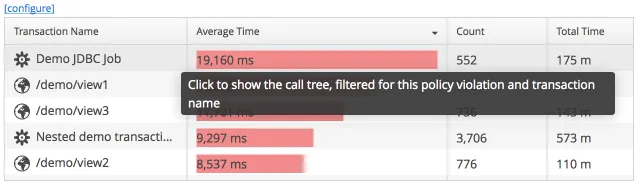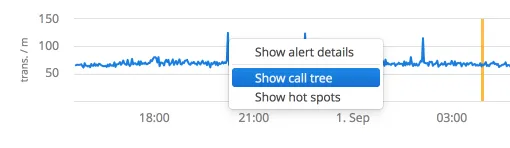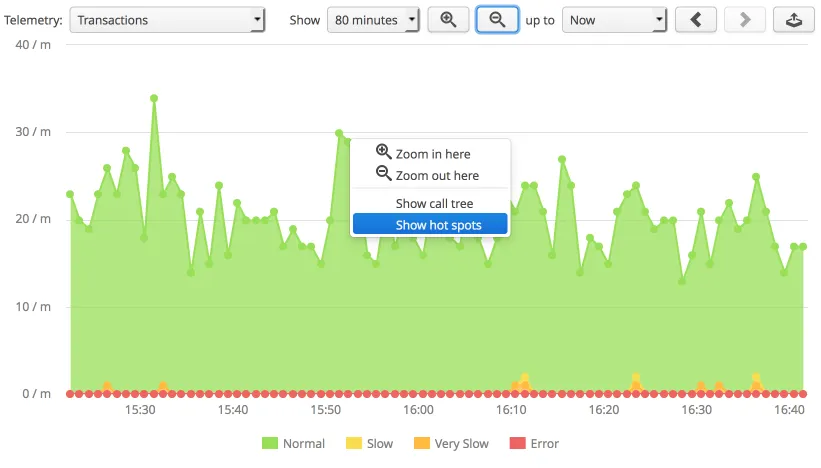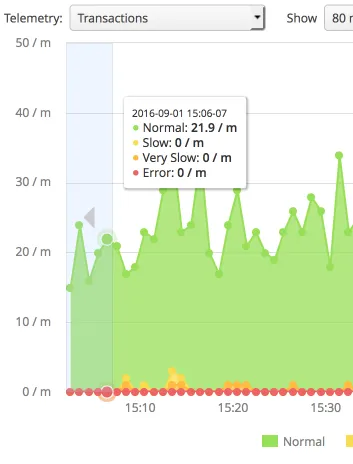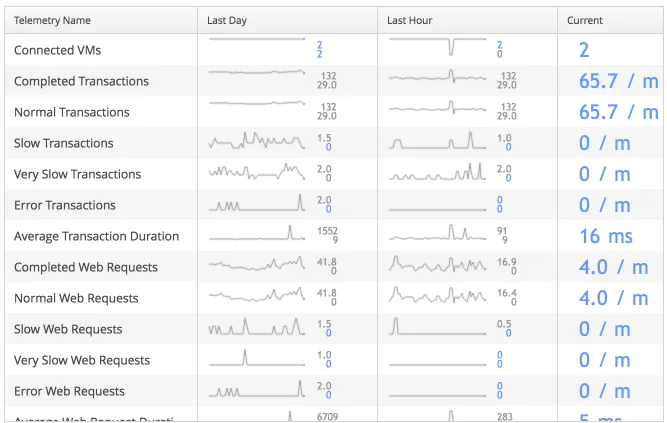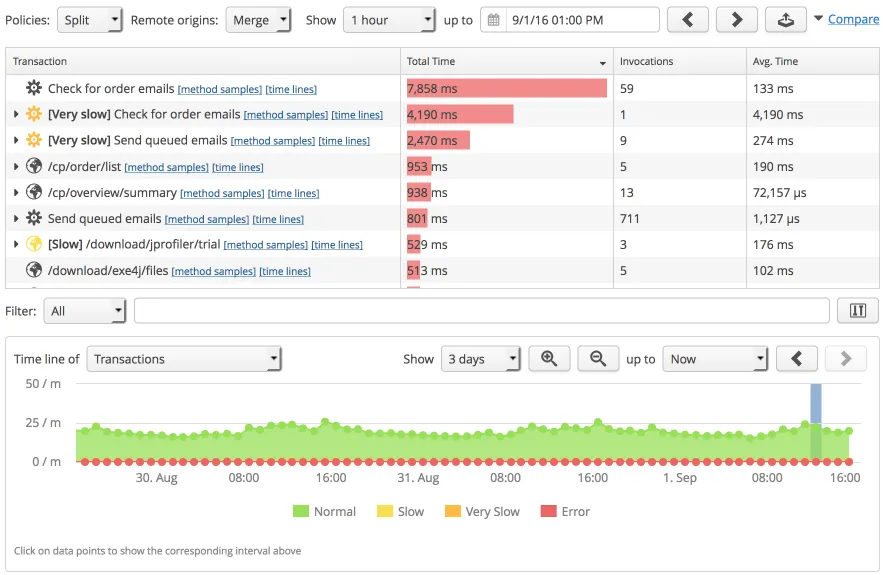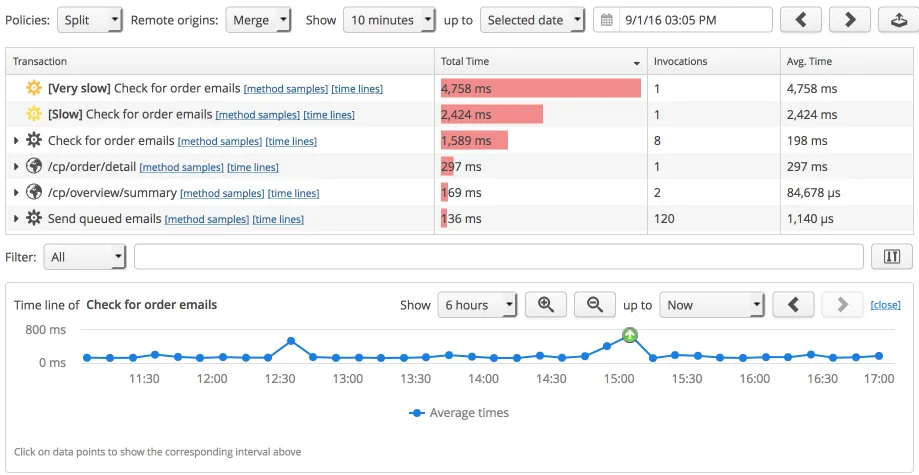You can now perform hot backups of the database with the REST API. By calling the
/triggerBackup URL, a directory named "backup" is created in the data directory that
can be renamed to "db" when you need to restore the backup.
If the REST API is impractical to use, or if you have not activated it for your perfino installation,
you can also create a file named trigger_backup in the perfino data directory. After a few
seconds, the file will be deleted and the backup will be performed.
Also, the perfino database has been split into two parts, a database for the configuration
and a database for the recorded data. You can discard the database with the recorded data if you want
to start with a clean slate, but keep all your settings.
The database size has been reduced considerably through various optimizations and shorter
retention times.